프로젝트를 운영(유지보수)하면서 가장 중요하면서도 가장 기본이 되는 작업이 버그 리포트이다. 여기에선 Crash Report Tool로 Crashlytics를 사용했다. 그리고 회사 또는 팀의 정책, 작게는 개인에 따라 코드의 중요성이 높다면 난독화를 고민하게 되고 안드로이드에서는 무료인 Proguard 적용을 고려해보게 된다. (코드의 중요성이 낮더라도 한번 경험해보는 것도 좋다고 생각함) 하지만 난독화된 앱을 배포한 후 발생한 이슈를 디버깅하기 위해 Crash Report 콘솔에서 확인하면 이상한 문자를 접하게 된다.
Proguard 적용 전 이슈 발생했을 때
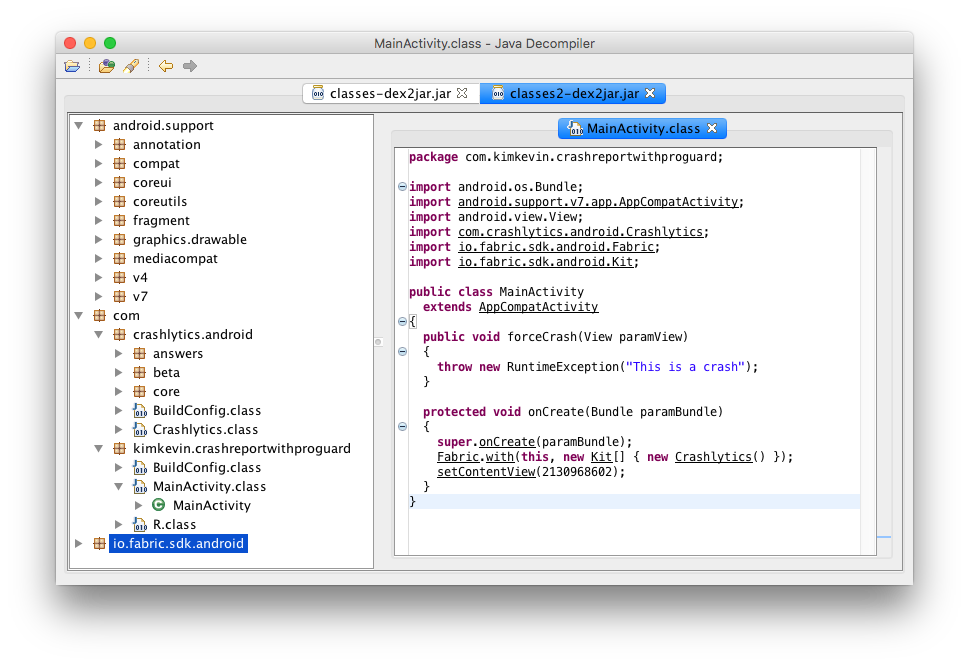
난독화가 되지 않은 앱을 디컴파일 해보면 소스 코드가 정상적으로 확인할 수 있다. 포함된 Android Support Library도 난독화가 되지 않은 상태이다.
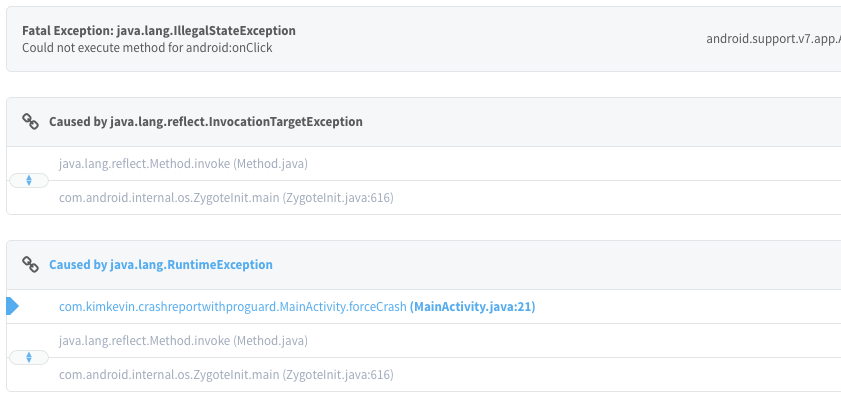
그리고 앱에서 이슈를 발생시켜 보면 특정 함수에서 발생했으며 어떤 파일의 몇 번째 줄에서 발생했는데 ‘(MainActivity.java:21)을 통해서 알 수 있다.
public void forceCrash(View view) {
throw new RuntimeException("This is a crash");
}
이슈는 다음과 같이 RuntimeException을 버튼 클릭 때 발생시키도록 만들었다.
Proguard 적용하기
프로젝트 생성 시 기본적으로 다음과 같이 build.gradle파일에 빌드 설정으로 다음과 같이 된다.
buildTypes {
release {
minifyEnabled false
proguardFiles getDefaultProguardFile('proguard-android.txt'), 'proguard-rules.pro'
}
}
그리고 배포 시 Proguard 적용하기 위해서는 minifyEnabled를 true로 변경하면 된다.
buildTypes {
release {
minifyEnabled true
proguardFiles getDefaultProguardFile('proguard-android.txt'), 'proguard-rules.pro'
}
}
ProGuard는 릴리스 모드(release)에서 빌드할 때는 적용되지만, 디버그 모드(debug)에서는 적용되지 않는다.
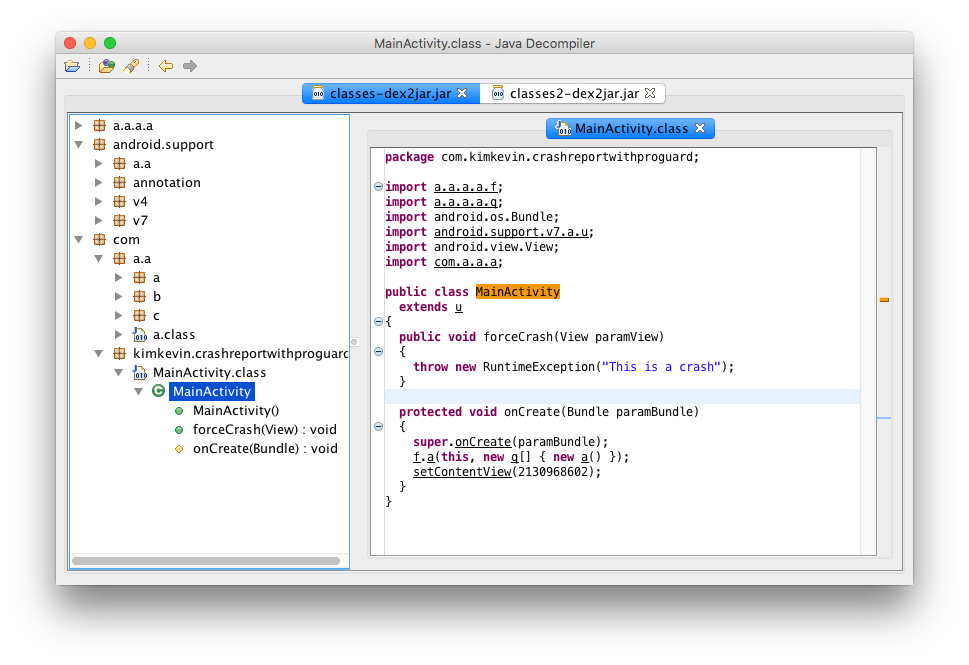
proguard를 적용해서 Signed APK파일을 만들고 디컴파일 했을 경우에는 위처럼 패키지부터 소스 파일까지 모두 특정 알파벳으로 난독화가 된 것을 확인할 수 있다.
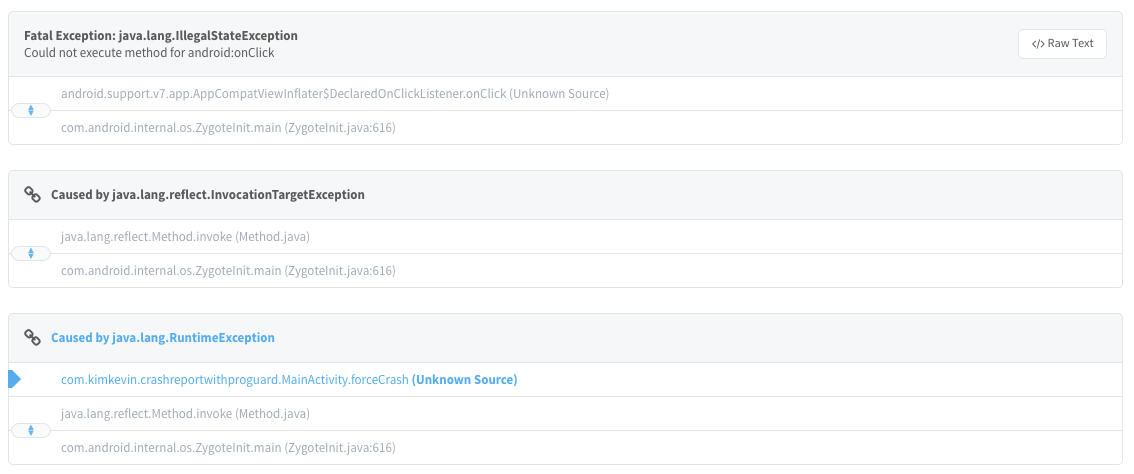
앱에서 이슈를 발생시켜서 Crashlytics 콘솔에서 확인해보면 위에서 확인했던 이슈가 발생한 파일과 라인 수 부분이 Unknown Source로 변경되었다. 간단한 샘플 프로젝트이기 때문에 코드로 디버깅이 가능하지만 큰 규모의 프로젝트에서는 디버깅하는데 어려움을 겪을 수 있다.
그래서 proguard-rules.pro에 Proguard Rule을 추가하자.
-keepattributes SourceFile,LineNumberTable
다시 Proguard가 적용된 APK파일 생성하고 이슈를 발생 시켜보자.
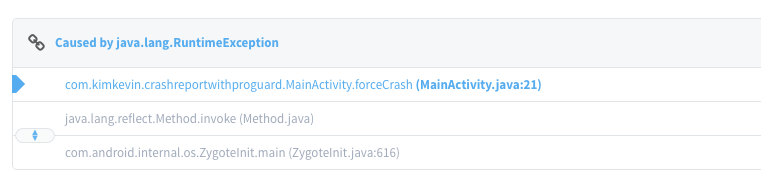
Crashlytics를 확인하면 Unknown Source 대신에 이슈가 발생한 파일과 라인 수를 확인할 수 있다. 그리고 출력된 stack trace 오류에서 난독화된 패키지가 무엇인지 알고 싶다면 /outputs/mapping/release/mapping.txt 파일을 열어보자.
android.support.v4.app.Fragment -> android.support.v4.a.t:
android.support.v4.util.SimpleArrayMap sClassMap -> aa
java.lang.Object USE_DEFAULT_TRANSITION -> a
int mState -> b
android.view.View mAnimatingAway -> c
int mStateAfterAnimating -> d
android.os.Bundle mSavedFragmentState -> e
android.util.SparseArray mSavedViewState -> f
int mIndex -> g
java.lang.String mWho -> h
Fragment가 속한 패키지는 android.support.v4.a.t로 변경된 것을 확인할 수 있으며 이에 속해 있는 변수나 함수들이 어떻게 변경되었는지 또한 확인할 수 있다. 난독화를 했다면 mapping.txt 파일은 보관해두고 만약 난독화된 코드의 stack trace를 디코딩하고 싶다면 mapping.txt를 이용해서 가능하기 때문이다.
retrace.bat -verbose mapping.txt stacktrace.txt > out.txt
out.txt파일에는 난독화된 코드의 stacktrace.txt가 해석된 stack trace가 출력된다.
ProGuard outputs the following files after it runs:
dump.txt
Describes the internal structure of all the class files in the .apk file
mapping.txt
Lists the mapping between the original and obfuscated class, method, and field names. This file is important when you receive a bug report from a release build, because it translates the obfuscated stack trace back to the original class, method, and member names. See Decoding Obfuscated Stack Traces for more information.
seeds.txt
Lists the classes and members that are not obfuscated
usage.txt
Lists the code that was stripped from the .apk
Proguard 사용하는 규칙
Proguard Manual – Proguard 사용 메뉴얼
-dontwarn [class_filter]
Specifies not to warn about unresolved references and other important problems at all. The optional filter is a regular expression; ProGuard doesn’t print warnings about classes with matching names. Ignoring warnings can be dangerous.
keep [,modifier,…] class_specification
Specifies classes and class members (fields and methods) to be preserved as entry points to your code.
-keepattributes [attribute_filter]
Specifies any optional attributes to be preserved. The attributes can be specified with one or more -keepattributes directives. The optional filter is a comma-separated list of attribute names that Java virtual machines and ProGuard support. Attribute names can contain ?, *, and ** wildcards, and they can be preceded by the ! negator.
-assumenosideeffects class_specification
Specifies methods that don’t have any side effects (other than maybe returning a value). In the optimization step, ProGuard will then remove calls to such methods, if it can determine that the return values aren’t used. With some care, you can also use the option to remove logging code.
Proguard를 적용하고 Signed Apk를 생성할 때, 가끔 발생하는 이슈들이 있는데, 그 중 하나가 Referenced Class를 찾을 수 없어서 IOException이 발생했기 때문이죠.

오류 메시지를 보면 Please correct the above warnings first로 발생한 Warning들을 고쳐달라고 합니다.
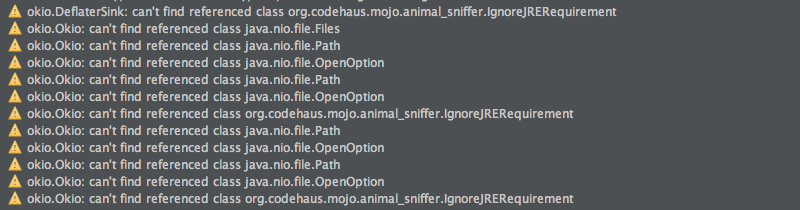
Proguard 적용 중에 왜 Warning이 발생했는지 궁금하시면 Problem while processing에서 확인할 수 있어요. 이때 위에 있는 규칙들 중에서 맞는 규칙을 찾아 proguard-rules.pro에 추가해준다.
-dontwarn okio.**
위의 이슈는 okio 패키지에 있는 파일들에 대해선 Warning을 뜨지 않도록 다음과 같이 설정을 해주면 된다.
-keep class com.example.classname
-keepattributes attribute
# examples
-keep class android.support.v4.app.** { *; }
-keep interface android.support.v4.app.** { *; }
-keep class android.support.v7.** { *; }
-keep interface android.support.v7.** { *; }
만약에 Class 변환 중에 이슈가 발생하거나 외부 라이브러리의 Proguard 적용을 원하지 않을 경우, 해당 패키지의 파일들을 Proguard가 적용되지 않도록 설정이 가능하다. 구글 라이브러리의 경우, Proguard가 불필요하기 때문에 Proguard적용에서 제외시켜주는게 좋다. 그리고 보통은 외부 라이브러리를 추가할 때, Proguard 적용시 주의사항으로 규칙들을 제공해주고 있으므로 잘 확인해서 추가만 해준다면 크게 문제가 발생하지 않는다.
